What do I do if my vehicle is not showing up in the Lincoln Way®* App?
If your vehicle is not showing in the Lincoln Way App, follow the troubleshooting steps below.
Troubleshooting Steps
Logout of the Lincoln Way App and log back in
- Tap Account in the Lincoln Way App.
- Scroll down to the bottom of the screen.
- Select Log Out.
- Tap Log Out to confirm.
- Log back in to see if your vehicle appears.
Add your vehicle to the Lincoln Way App again
- Tap Home in the Lincoln Way App.
- Select Add Vehicle.
- Locate your Vehicle Identification Number (VIN).
- Capture your VIN using one of the following methods:
- Type in your VIN manually.
- Select the
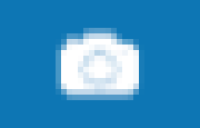 icon to scan your VIN.
icon to scan your VIN.
- Tap Next.
- Tap Get Started! to confirm.
- Press Save.
Add your vehicle to your Lincoln Account
Changes to your Lincoln Account will be reflected in your Lincoln Way App
- Login to your Lincoln Account.
- Select Account.
- Click on Add a Vehicle.
- Enter your VIN.
- Click on Update.
If your vehicle still does not show in the Lincoln Way App after trying the above steps, tap Help in the Account section of the App to access a guide for additional assistance.
Additional Information
Which phones are compatible with the Lincoln Way App?
*The Lincoln Way App, compatible with select smartphone platforms, is available through a free download. Message and data rates may apply.